BTCWare ransomware removal instructions
What is BTCWare?
Discovered by malware researcher, MalwareHunterTeam, BTCWare is an updated version of a ransomware-type virus called Crptxxx. This ransomware is distributed via a malicious application called "Rogers Hi-Speed Internet". Once infiltrated, BTCWare encrypts files and appends filenames with the ".btcware" extension (e.g., "sample.jpg" is renamed to "sample.jpg.btcware"). BTCWare then creates an HTM file ("#_HOW_TO_FIX_!.hta.htm"), placing it on the desktop.
BTCWare's HTM file contains a short message that encourages users to visit a Tor website. After opening the website, victims are encouraged to pay a ransom of .5 Bitcoin (currently, .5 BTC is equivalent to approximately $490) to restore the files. Unfortunately, no additional information is provided. It is currently unknown whether BTCWare uses symmetric or asymmetric cryptography, however, decryption without a unique key is impossible. Cyber criminals store this key on a remote server and victims are encouraged to pay to receive it. In fact, paying does not guarantee that your files will ever be decrypted and cyber criminals often ignore victims once ransoms are paid. There is a high probability that paying will not deliver any positive result and you might be scammed. Never attempt to contact these people or pay any ransom. Unfortunately, there are no tools capable of restoring files encrypted by BTCWare. Therefore, the only solution is to restore files/system from a backup.
Screenshot of a message encouraging users to pay a ransom to decrypt their compromised data:
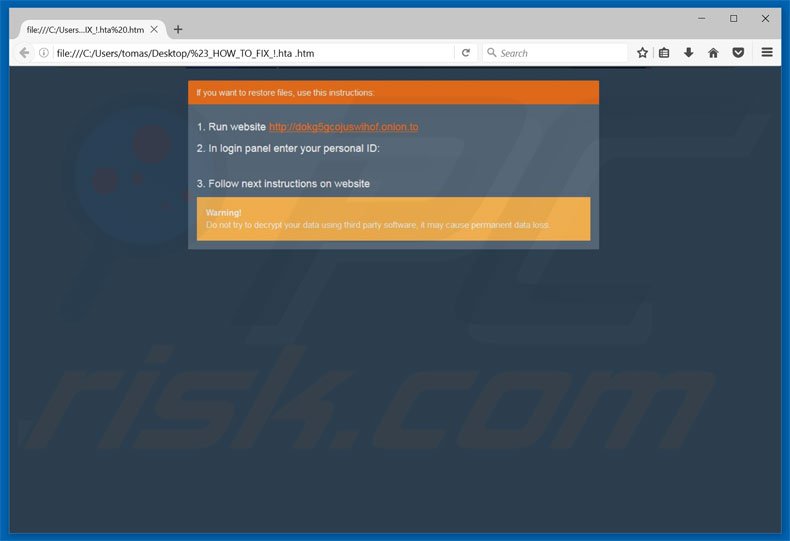
There are dozens of ransomware-type viruses similar to BTCWare including AngleWare, Zorro, and Flotera - these are just some examples from many. All of these viruses encrypt files and make ransom demands. The only major differences are size of ransom and type of encryption algorithm (symmetric/asymmetric) used. Cyber criminals often proliferate this kind of malware by employing fake software updaters, trojans, peer-to-peer (P2P) networks (such as torrents, eMule, etc.), third party software download sources (freeware download/free file hosting websites, etc.), and spam emails (malicious attachments). Therefore, keep your installed applications up-to-date and use a legitimate anti-virus/anti-spyware suite. Bear in mind, however, that criminals often use fake updaters to proliferate viruses. Therefore, updating installed apps via third party tools is not recommended. Furthermore, never download software from unofficial sources or open files received from suspicious emails. The key to computer safety is caution.
Text presented within BTCWare HTM file ("#_HOW_TO_FIX_!.hta.htm"):
If you want to restore files, use this instructions:
1. Run website hxxps://dokg5gcojuswihof.onion.to
2. In login panel enter your personal ID: -
3. Follow next instruction on website
Warning! Do not try to decrypt data using third party software, it may cause permanent data loss.
Installer of "Rogers Hi-Speed Internet" - a fake software used to spread BTCWare ransomware:
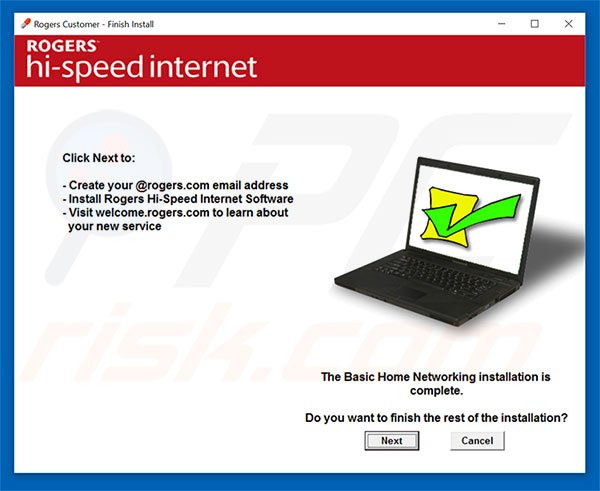
Screenshot of BTCWare ransomware website:
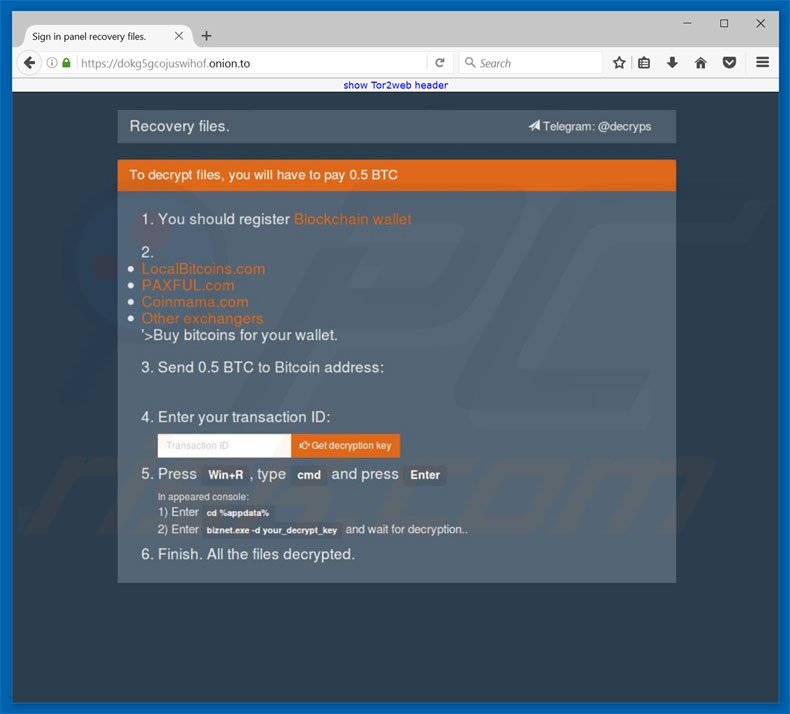
Ransom-demand message presented within BTCWare website:
Recovery files. Telegram: @decryps
To decrypt files, you will have to pay 0.5 BTC
1. You should register Blockchain wallet
2. Buy bitcoins to your wallet.
3. Send 0.5 BTC to Bitcoin address: -
4. Enter you transaction ID: -
5. Press Win+R, type cmd and press Enter In appeared console:
1) Enter cd %appdata%
2) Enter biz net.exe -d your_decrypt_key and wait for decryption...
6. Finish. All the files decrypted.
Screenshot of files encrypted by BTCWare (".btcware" extension):
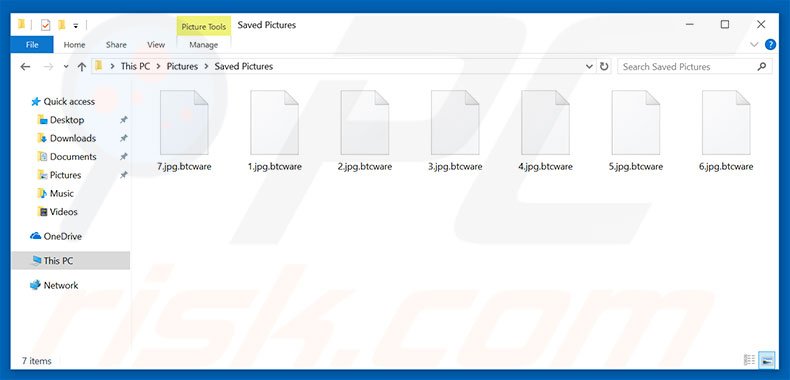
BTCWare ransomware removal:
Quick menu:Quick solution to remove .btcware virus
- What is BTCWare?
- STEP 1. BTCWare virus removal using safe mode with networking.
- STEP 2. BTCWare ransomware removal using System Restore.
Step 1
Windows XP and Windows 7 users: Start your computer in Safe Mode. Click Start, click Shut Down, click Restart, click OK. During your computer start process, press the F8 key on your keyboard multiple times until you see the Windows Advanced Option menu, and then select Safe Mode with Networking from the list.

Video showing how to start Windows 7 in "Safe Mode with Networking":
Windows 8 users: Start Windows 8 is Safe Mode with Networking - Go to Windows 8 Start Screen, type Advanced, in the search results select Settings. Click Advanced startup options, in the opened "General PC Settings" window, select Advanced startup. Click the "Restart now" button. Your computer will now restart into the "Advanced Startup options menu". Click the "Troubleshoot" button, and then click the "Advanced options" button. In the advanced option screen, click "Startup settings". Click the "Restart" button. Your PC will restart into the Startup Settings screen. Press F5 to boot in Safe Mode with Networking.

Video showing how to start Windows 8 in "Safe Mode with Networking":
Windows 10 users: Click the Windows logo and select the Power icon. In the opened menu click "Restart" while holding "Shift" button on your keyboard. In the "choose an option" window click on the "Troubleshoot", next select "Advanced options". In the advanced options menu select "Startup Settings" and click on the "Restart" button. In the following window you should click the "F5" button on your keyboard. This will restart your operating system in safe mode with networking.

Video showing how to start Windows 10 in "Safe Mode with Networking":
Step 2
Log in to the account infected with the BTCWare virus. Start your Internet browser and download a legitimate anti-spyware program. Update the anti-spyware software and start a full system scan. Remove all entries detected.
If you need assistance removing btcware , give us a call 24/7:
1-866-208-0865
1-866-208-0865
By downloading any software listed on this website you agree to our Privacy Policy and Terms of Use. SpyHunter’s free scanner is for malware detection. To remove the detected infections you will need to purchase a full version of this product. More information on SpyHunter. If you wish to uninstall SpyHunter follow these instructions. All the products we recommend were carefully tested and approved by our technicians as being one of the most effective solutions for removing this threat.
If you cannot start your computer in Safe Mode with Networking, try performing a System Restore.
Video showing how to remove ransomware virus using "Safe Mode with Command Prompt" and "System Restore":
1. During your computer start process, press the F8 key on your keyboard multiple times until the Windows Advanced Options menu appears, and then select Safe Mode with Command Prompt from the list and press ENTER.
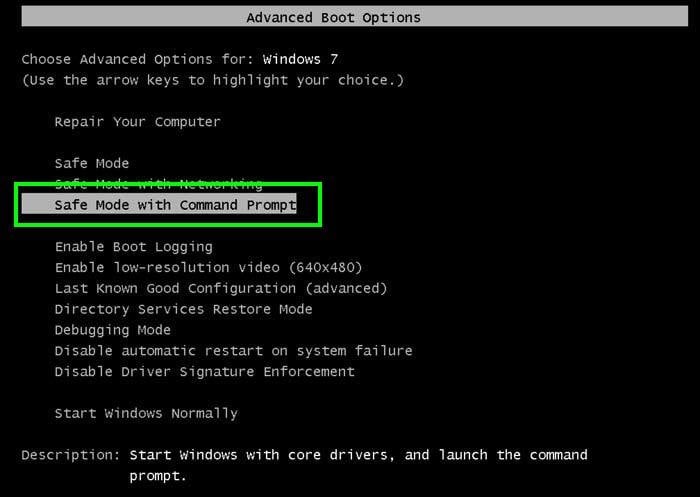
2. When Command Prompt mode loads, enter the following line: cd restore and press ENTER.

3. Next, type this line: rstrui.exe and press ENTER.

4. In the opened window, click "Next".
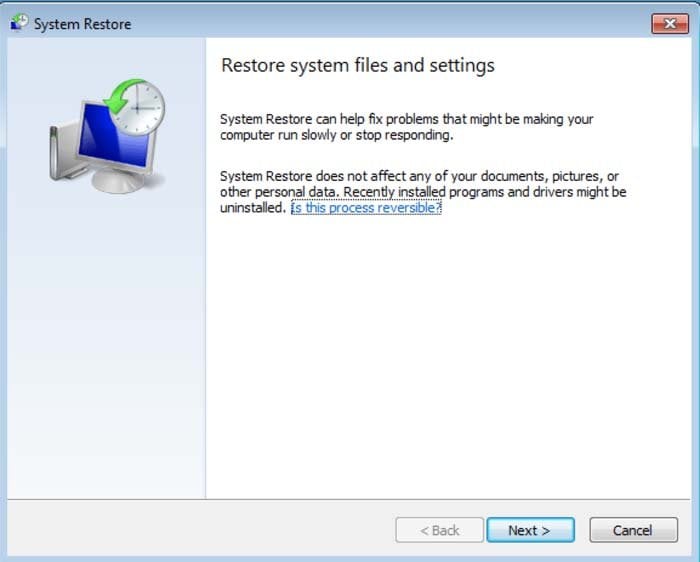
5. Select one of the available Restore Points and click "Next" (this will restore your computer system to an earlier time and date, prior to the BTCWare ransomware virus infiltrating your PC).
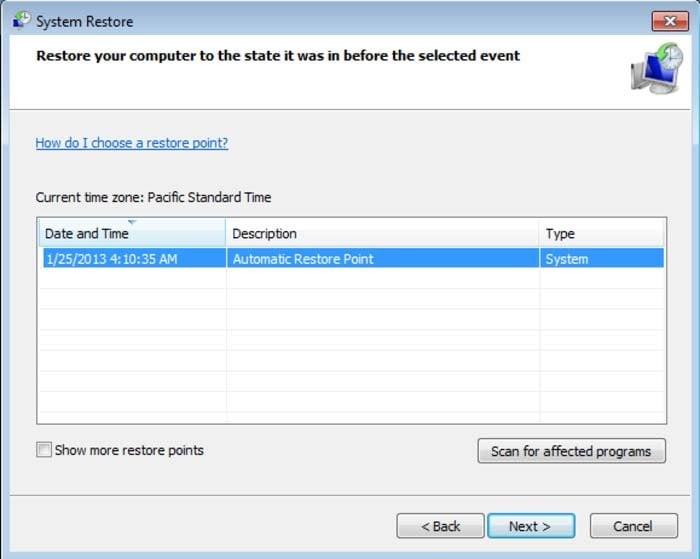
6. In the opened window, click "Yes".
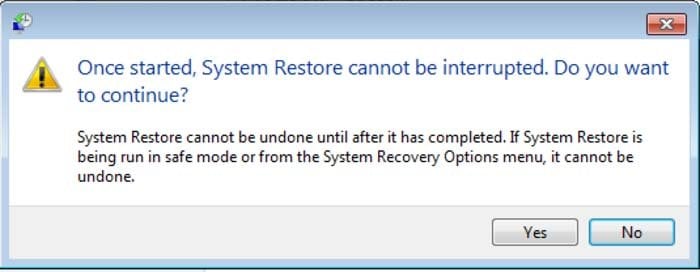
7. After restoring your computer to a previous date, download and scan your PC with recommended malware removal software to eliminate any remaining BTCWare ransomware files.
To restore individual files encrypted by this ransomware, try using Windows Previous Versions feature. This method is only effective if the System Restore function was enabled on an infected operating system. Note that some variants of BTCWare are known to remove Shadow Volume Copies of the files, so this method may not work on all computers.
To restore a file, right-click over it, go into Properties, and select the Previous Versions tab. If the relevant file has a Restore Point, select it and click the "Restore" button.
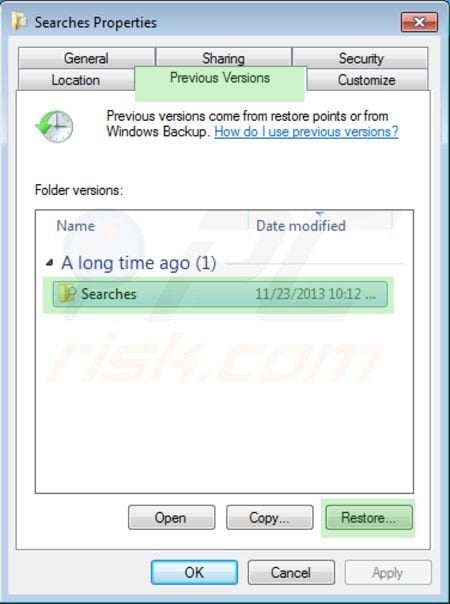
If you cannot start your computer in Safe Mode with Networking (or with Command Prompt), boot your computer using a rescue disk. Some variants of ransomware disable Safe Mode making its removal complicated. For this step, you require access to another computer.
To regain control of the files encrypted by BTCWare, you can also try using a program called Shadow Explorer. More information on how to use this program is available here.
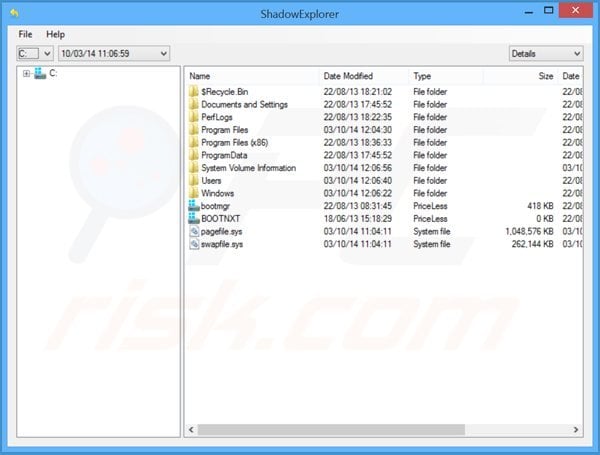
To protect your computer from file encryption ransomware such as this, use reputable antivirus and anti-spyware programs. As an extra protection method, you can use programs called HitmanPro.Alert and EasySync CryptoMonitor, which artificially implant group policy objects into the registry to block rogue programs such as BTCWare ransomware.
HitmanPro.Alert CryptoGuard - detects encryption of files and neutralises any attempts without need for user-intervention:
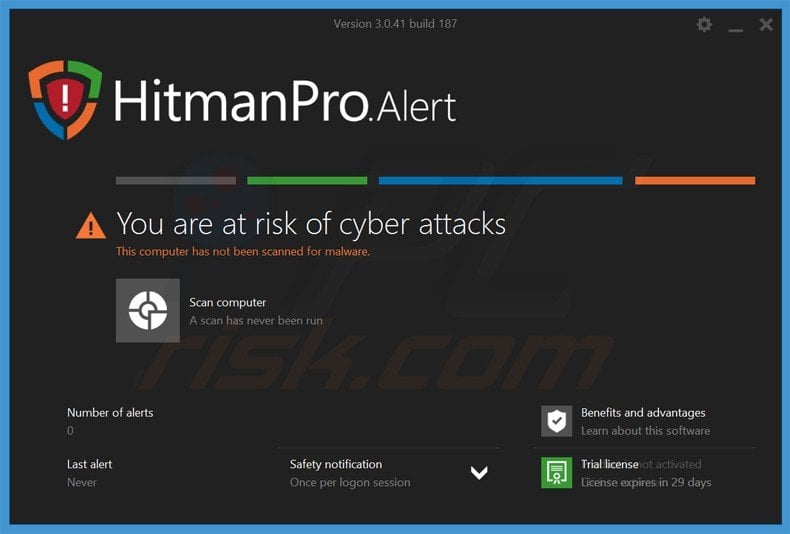
Malwarebytes Anti-Ransomware Beta uses advanced proactive technology that monitors ransomware activity and terminates it immediately - before reaching users' files:
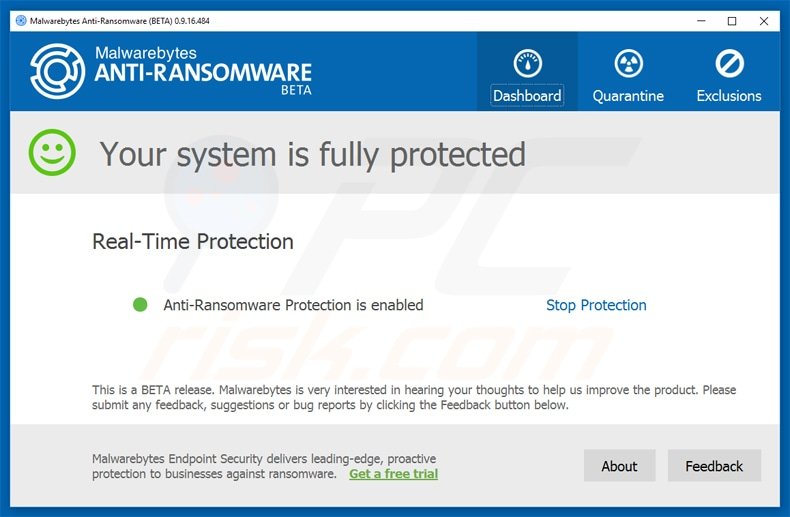
- The best way to avoid damage from ransomware infections is to maintain regular up-to-date backups. More information on online backup solutions and data recovery software Here.
Other tools known to remove BTCWare ransomware:
Comments
Post a Comment