Zorro ransomware removal instructions
Zorro ransomware removal instructions
What is Zorro?
Zorro is a ransomware-type virus discovered by malware researcher, Lawrence Abrams. Once infiltrated, this malware encrypts files and appends the ".zorro" extension to the name of each compromised file. For example, "sample.jpg" is renamed to "sample.jpg.zorro". Zorro then creates a text file ["Take_Seriously (Your saving grace).txt"], placing it on the desktop wallpaper.
Zorro's text file contains a ransom-demand message stating that files are encrypted and can only be restored by using a unique key. Be aware that Zorro ransomware uses symmetric cryptography. Therefore, claims that decryption without a key is impossible are unfortunately correct. Developers store this key on a remote server and victims must pay a ransom of 1 Bitcoin (approximately $1040) to receive it. It is also stated that payment must be submitted within three days after the encryption, otherwise the key is permanently deleted (making it impossible to restore compromised files). Bear in mind, however, that cyber criminals should never be trusted - research shows that these people often ignore victims, once payments are submitted. There is a high probability that paying will not deliver any positive result and you might be scammed. For these reasons, never attempt to contact these people or pay any ransom. Unfortunately, there are no tools capable of restoring data encrypted by Zorro ransomware. The problem can only be resolved by restoring system/files from a backup.
Screenshot of a message encouraging users to pay a ransom to decrypt their compromised data:
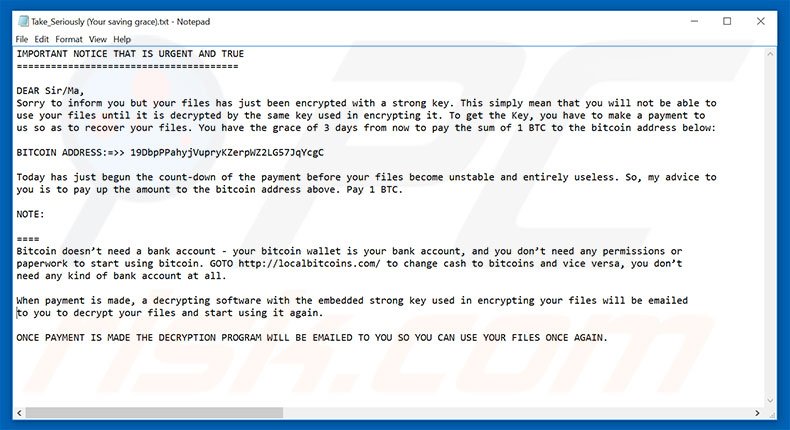 There are hundreds of ransomware-type viruses similar to Zorro. The list of examples includes Flotera, CryptoDevil, ZinoCrypt, and Revenge. As with Zorro, this malware also encrypts files and makes ransom demands. Distribution methods are also identical. Ransomware-type viruses are often distributed using spam emails (malicious attachments), peer-to-peer (P2P) networks and other third party software download sources (torrents, freeware download/free file hosting websites, etc.), fake software update tools, and trojans. The only major differences between ransomware-type viruses are size of ransom and type of encryption algorithm (symmetric/asymmetric) used. Never open files received from suspicious emails or download software from unofficial sources. Furthermore, use a legitimate anti-virus/anti-spyware suite and keep your installed applications up-to-date. The key to computer safety is caution.
Ransom-demanding message presented within Zorro ransomware text file "Take_Seriously (Your saving grace).txt":
There are hundreds of ransomware-type viruses similar to Zorro. The list of examples includes Flotera, CryptoDevil, ZinoCrypt, and Revenge. As with Zorro, this malware also encrypts files and makes ransom demands. Distribution methods are also identical. Ransomware-type viruses are often distributed using spam emails (malicious attachments), peer-to-peer (P2P) networks and other third party software download sources (torrents, freeware download/free file hosting websites, etc.), fake software update tools, and trojans. The only major differences between ransomware-type viruses are size of ransom and type of encryption algorithm (symmetric/asymmetric) used. Never open files received from suspicious emails or download software from unofficial sources. Furthermore, use a legitimate anti-virus/anti-spyware suite and keep your installed applications up-to-date. The key to computer safety is caution.
Ransom-demanding message presented within Zorro ransomware text file "Take_Seriously (Your saving grace).txt":
IMPORTANT NOTICE THAT IS URGENT AND TRUE
=======================================
DEAR Sir/Ma,
Sorry to inform you but your files has just been encrypted with a strong key. This simply mean that you will not be able to use your files until it is decrypted by the same key used in encrypting it. To get the Key, you have to make a payment to us so as to recover your files. You have the grace of 3 days from now to pay the sum of 1 BTC to the bitcoin address below:
BITCOIN ADDRESS:=>> 19DbpPPahyjVupryKZerpWZ2LG57JqYcgC
Today has just begun the count-down of the payment before your files become unstable and entirely useless. So, my advice to you is to pay up the amount to the bitcoin address above. Pay 1 BTC.
NOTE:
====
Bitcoin doesn’t need a bank account - your bitcoin wallet is your bank account, and you don’t need any permissions or paperwork to start using bitcoin. GOTO http://localbitcoins.com/ to change cash to bitcoins and vice versa, you don’t need any kind of bank account at all.
When payment is made, a decrypting software with the embedded strong key used in encrypting your files will be emailed to you to decrypt your files and start using it again.
ONCE PAYMENT IS MADE THE DECRYPTION PROGRAM WILL BE EMAILED TO YOU SO YOU CAN USE YOUR FILES ONCE AGAIN.
Screenshot of files encrypted by Zorro (".zorro" extension):
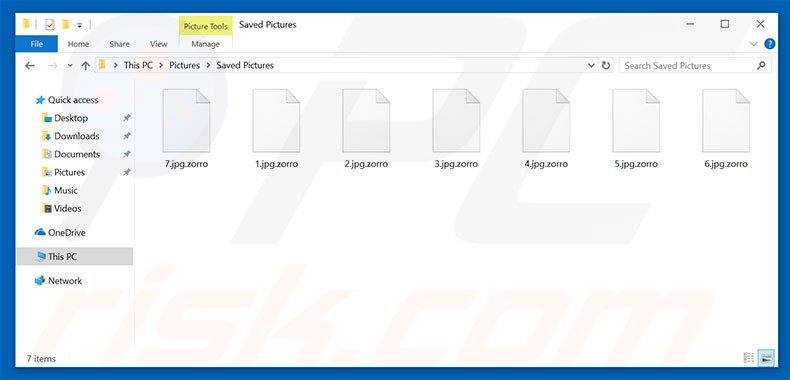
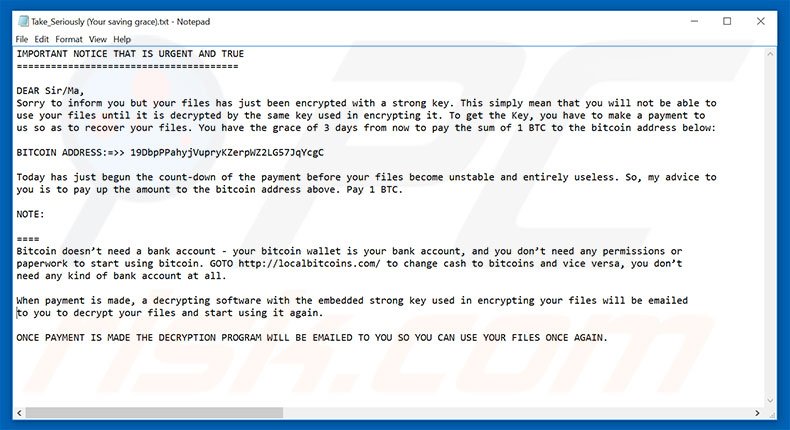
IMPORTANT NOTICE THAT IS URGENT AND TRUE
=======================================
DEAR Sir/Ma,
Sorry to inform you but your files has just been encrypted with a strong key. This simply mean that you will not be able to use your files until it is decrypted by the same key used in encrypting it. To get the Key, you have to make a payment to us so as to recover your files. You have the grace of 3 days from now to pay the sum of 1 BTC to the bitcoin address below:
BITCOIN ADDRESS:=>> 19DbpPPahyjVupryKZerpWZ2LG57JqYcgC
Today has just begun the count-down of the payment before your files become unstable and entirely useless. So, my advice to you is to pay up the amount to the bitcoin address above. Pay 1 BTC.
NOTE:
====
Bitcoin doesn’t need a bank account - your bitcoin wallet is your bank account, and you don’t need any permissions or paperwork to start using bitcoin. GOTO http://localbitcoins.com/ to change cash to bitcoins and vice versa, you don’t need any kind of bank account at all.
When payment is made, a decrypting software with the embedded strong key used in encrypting your files will be emailed to you to decrypt your files and start using it again.
ONCE PAYMENT IS MADE THE DECRYPTION PROGRAM WILL BE EMAILED TO YOU SO YOU CAN USE YOUR FILES ONCE AGAIN.
=======================================
DEAR Sir/Ma,
Sorry to inform you but your files has just been encrypted with a strong key. This simply mean that you will not be able to use your files until it is decrypted by the same key used in encrypting it. To get the Key, you have to make a payment to us so as to recover your files. You have the grace of 3 days from now to pay the sum of 1 BTC to the bitcoin address below:
BITCOIN ADDRESS:=>> 19DbpPPahyjVupryKZerpWZ2LG57JqYcgC
Today has just begun the count-down of the payment before your files become unstable and entirely useless. So, my advice to you is to pay up the amount to the bitcoin address above. Pay 1 BTC.
NOTE:
====
Bitcoin doesn’t need a bank account - your bitcoin wallet is your bank account, and you don’t need any permissions or paperwork to start using bitcoin. GOTO http://localbitcoins.com/ to change cash to bitcoins and vice versa, you don’t need any kind of bank account at all.
When payment is made, a decrypting software with the embedded strong key used in encrypting your files will be emailed to you to decrypt your files and start using it again.
ONCE PAYMENT IS MADE THE DECRYPTION PROGRAM WILL BE EMAILED TO YOU SO YOU CAN USE YOUR FILES ONCE AGAIN.
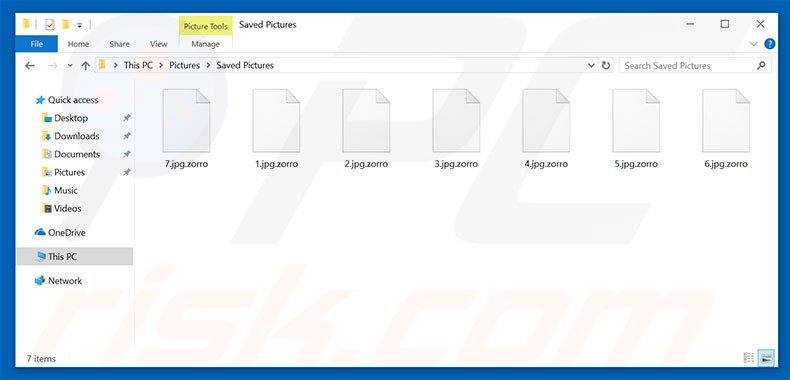
Zorro ransomware removal:
Quick menu:Quick solution to remove .zorro virus
- What is Zorro?
- STEP 1. Zorro virus removal using safe mode with networking.
- STEP 2. Zorro ransomware removal using System Restore.
Step 1
Windows XP and Windows 7 users: Start your computer in Safe Mode. Click Start, click Shut Down, click Restart, click OK. During your computer start process, press the F8 key on your keyboard multiple times until you see the Windows Advanced Option menu, and then select Safe Mode with Networking from the list.
 Video showing how to start Windows 7 in "Safe Mode with Networking":
Windows 8 users: Start Windows 8 is Safe Mode with Networking - Go to Windows 8 Start Screen, type Advanced, in the search results select Settings. Click Advanced startup options, in the opened "General PC Settings" window, select Advanced startup. Click the "Restart now" button. Your computer will now restart into the "Advanced Startup options menu". Click the "Troubleshoot" button, and then click the "Advanced options" button. In the advanced option screen, click "Startup settings". Click the "Restart" button. Your PC will restart into the Startup Settings screen. Press F5 to boot in Safe Mode with Networking.
Video showing how to start Windows 7 in "Safe Mode with Networking":
Windows 8 users: Start Windows 8 is Safe Mode with Networking - Go to Windows 8 Start Screen, type Advanced, in the search results select Settings. Click Advanced startup options, in the opened "General PC Settings" window, select Advanced startup. Click the "Restart now" button. Your computer will now restart into the "Advanced Startup options menu". Click the "Troubleshoot" button, and then click the "Advanced options" button. In the advanced option screen, click "Startup settings". Click the "Restart" button. Your PC will restart into the Startup Settings screen. Press F5 to boot in Safe Mode with Networking.
 Video showing how to start Windows 8 in "Safe Mode with Networking":
Windows 10 users: Click the Windows logo and select the Power icon. In the opened menu click "Restart" while holding "Shift" button on your keyboard. In the "choose an option" window click on the "Troubleshoot", next select "Advanced options". In the advanced options menu select "Startup Settings" and click on the "Restart" button. In the following window you should click the "F5" button on your keyboard. This will restart your operating system in safe mode with networking.
Video showing how to start Windows 8 in "Safe Mode with Networking":
Windows 10 users: Click the Windows logo and select the Power icon. In the opened menu click "Restart" while holding "Shift" button on your keyboard. In the "choose an option" window click on the "Troubleshoot", next select "Advanced options". In the advanced options menu select "Startup Settings" and click on the "Restart" button. In the following window you should click the "F5" button on your keyboard. This will restart your operating system in safe mode with networking.
 Video showing how to start Windows 10 in "Safe Mode with Networking":
Step 2
Log in to the account infected with the Zorro virus. Start your Internet browser and download a legitimate anti-spyware program. Update the anti-spyware software and start a full system scan. Remove all entries detected.
If you need assistance removing zorro , give us a call 24/7:
Video showing how to start Windows 10 in "Safe Mode with Networking":
Step 2
Log in to the account infected with the Zorro virus. Start your Internet browser and download a legitimate anti-spyware program. Update the anti-spyware software and start a full system scan. Remove all entries detected.
If you need assistance removing zorro , give us a call 24/7:
1-866-208-0865
By downloading any software listed on this website you agree to our Privacy Policy and Terms of Use. SpyHunter’s free scanner is for malware detection. To remove the detected infections you will need to purchase a full version of this product. More information on SpyHunter. If you wish to uninstall SpyHunter follow these instructions. All the products we recommend were carefully tested and approved by our technicians as being one of the most effective solutions for removing this threat.
If you cannot start your computer in Safe Mode with Networking, try performing a System Restore.
Video showing how to remove ransomware virus using "Safe Mode with Command Prompt" and "System Restore":
1. During your computer start process, press the F8 key on your keyboard multiple times until the Windows Advanced Options menu appears, and then select Safe Mode with Command Prompt from the list and press ENTER.
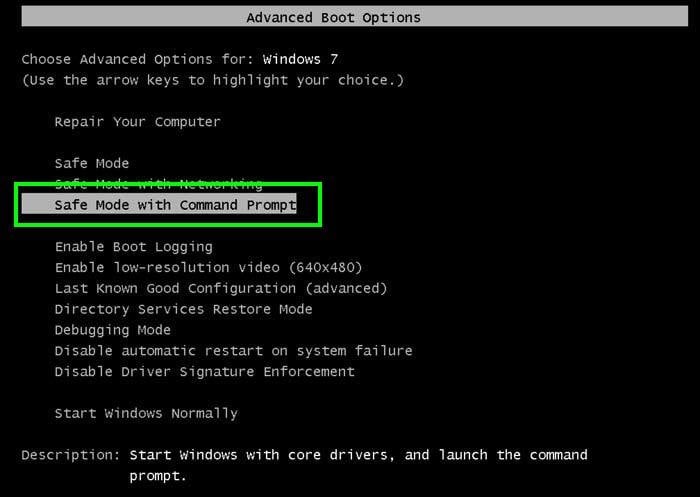 2. When Command Prompt mode loads, enter the following line: cd restore and press ENTER.
2. When Command Prompt mode loads, enter the following line: cd restore and press ENTER.
 3. Next, type this line: rstrui.exe and press ENTER.
3. Next, type this line: rstrui.exe and press ENTER.
 4. In the opened window, click "Next".
4. In the opened window, click "Next".
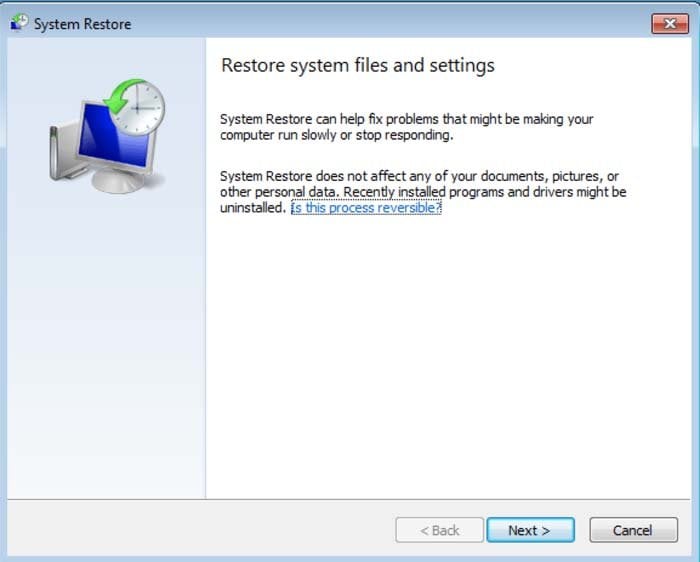 5. Select one of the available Restore Points and click "Next" (this will restore your computer system to an earlier time and date, prior to the Zorro ransomware virus infiltrating your PC).
5. Select one of the available Restore Points and click "Next" (this will restore your computer system to an earlier time and date, prior to the Zorro ransomware virus infiltrating your PC).
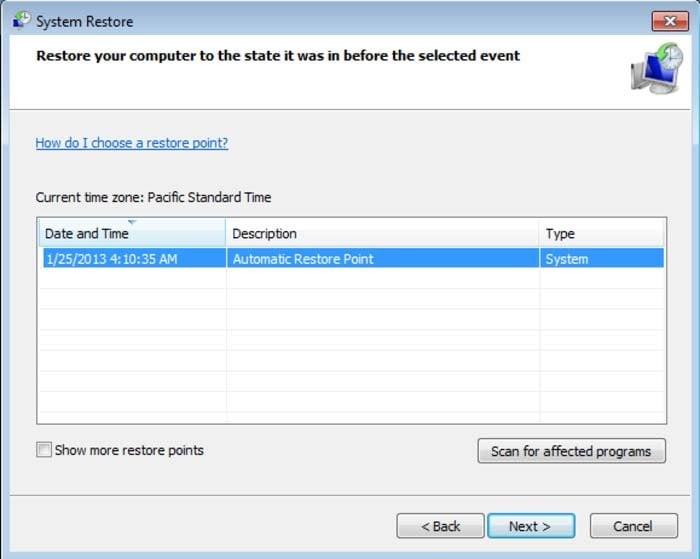 6. In the opened window, click "Yes".
6. In the opened window, click "Yes".
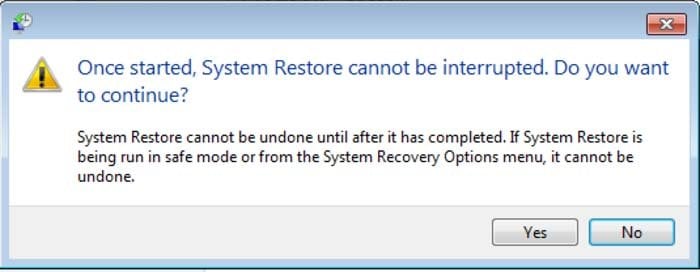 7. After restoring your computer to a previous date, download and scan your PC with recommended malware removal software to eliminate any remaining Zorro ransomware files.
To restore individual files encrypted by this ransomware, try using Windows Previous Versions feature. This method is only effective if the System Restore function was enabled on an infected operating system. Note that some variants of Zorro are known to remove Shadow Volume Copies of the files, so this method may not work on all computers.
To restore a file, right-click over it, go into Properties, and select the Previous Versions tab. If the relevant file has a Restore Point, select it and click the "Restore" button.
7. After restoring your computer to a previous date, download and scan your PC with recommended malware removal software to eliminate any remaining Zorro ransomware files.
To restore individual files encrypted by this ransomware, try using Windows Previous Versions feature. This method is only effective if the System Restore function was enabled on an infected operating system. Note that some variants of Zorro are known to remove Shadow Volume Copies of the files, so this method may not work on all computers.
To restore a file, right-click over it, go into Properties, and select the Previous Versions tab. If the relevant file has a Restore Point, select it and click the "Restore" button.
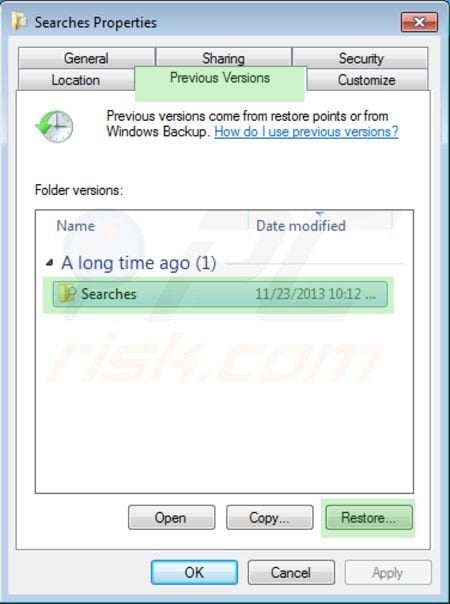 If you cannot start your computer in Safe Mode with Networking (or with Command Prompt), boot your computer using a rescue disk. Some variants of ransomware disable Safe Mode making its removal complicated. For this step, you require access to another computer.
To regain control of the files encrypted by Zorro, you can also try using a program called Shadow Explorer. More information on how to use this program is available here.
If you cannot start your computer in Safe Mode with Networking (or with Command Prompt), boot your computer using a rescue disk. Some variants of ransomware disable Safe Mode making its removal complicated. For this step, you require access to another computer.
To regain control of the files encrypted by Zorro, you can also try using a program called Shadow Explorer. More information on how to use this program is available here.
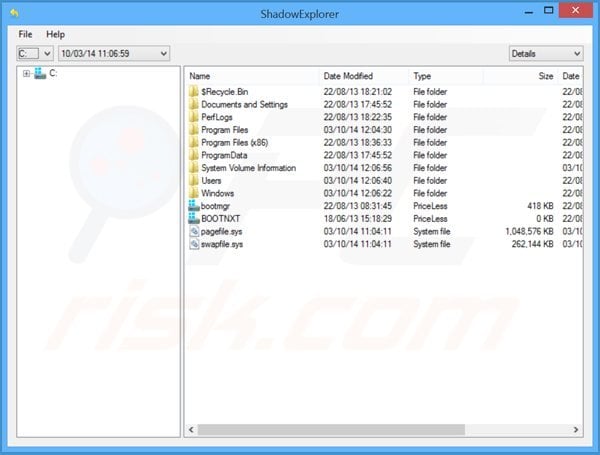 To protect your computer from file encryption ransomware such as this, use reputable antivirus and anti-spyware programs. As an extra protection method, you can use programs called HitmanPro.Alert and EasySync CryptoMonitor, which artificially implant group policy objects into the registry to block rogue programs such as Zorro ransomware.
HitmanPro.Alert CryptoGuard - detects encryption of files and neutralises any attempts without need for user-intervention:
To protect your computer from file encryption ransomware such as this, use reputable antivirus and anti-spyware programs. As an extra protection method, you can use programs called HitmanPro.Alert and EasySync CryptoMonitor, which artificially implant group policy objects into the registry to block rogue programs such as Zorro ransomware.
HitmanPro.Alert CryptoGuard - detects encryption of files and neutralises any attempts without need for user-intervention:
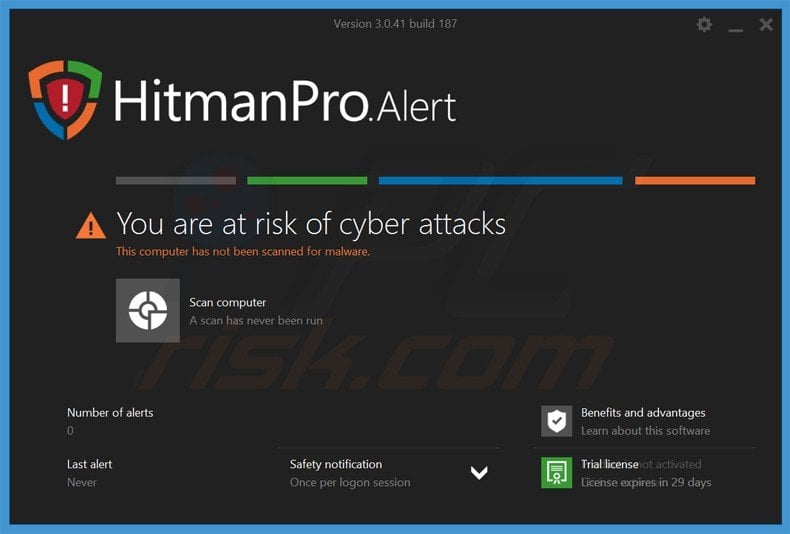 Malwarebytes Anti-Ransomware Beta uses advanced proactive technology that monitors ransomware activity and terminates it immediately - before reaching users' files:
Malwarebytes Anti-Ransomware Beta uses advanced proactive technology that monitors ransomware activity and terminates it immediately - before reaching users' files:
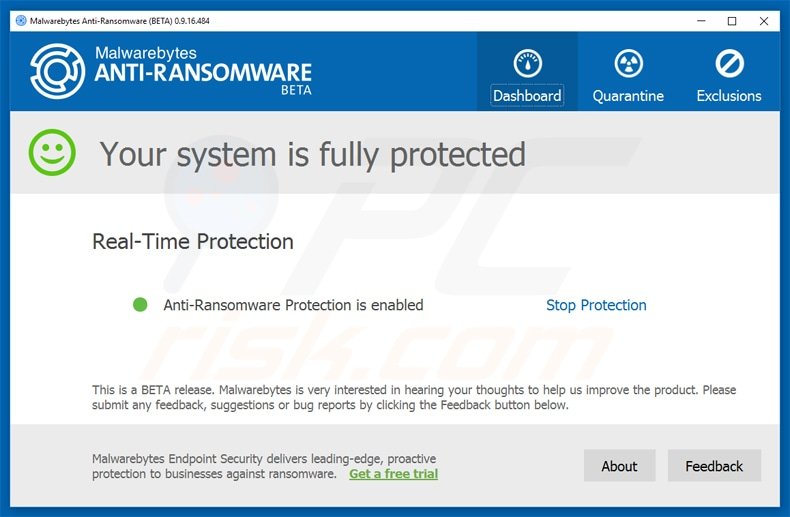
- The best way to avoid damage from ransomware infections is to maintain regular up-to-date backups. More information on online backup solutions and data recovery software Here.
Other tools known to remove Zorro ransomware:



1-866-208-0865
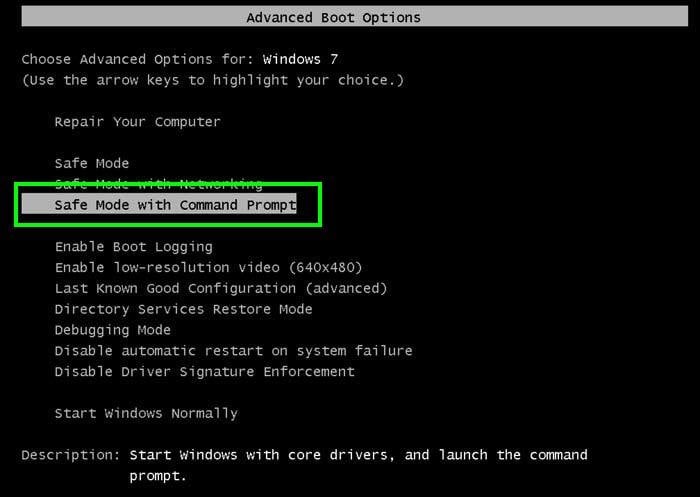


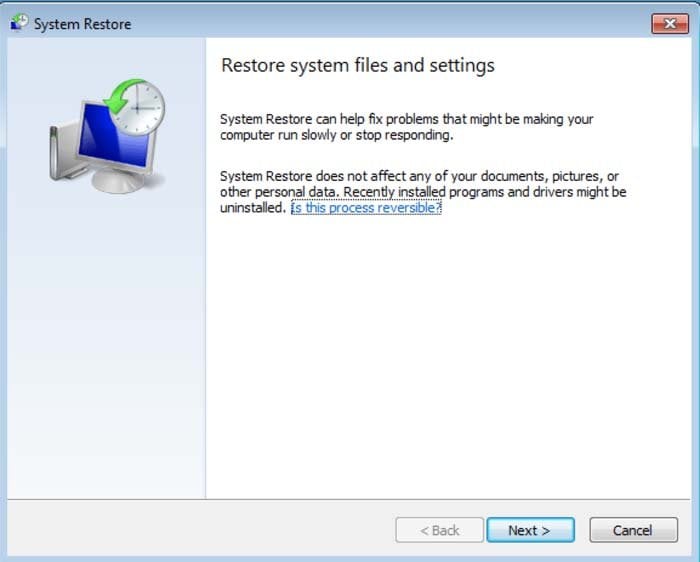
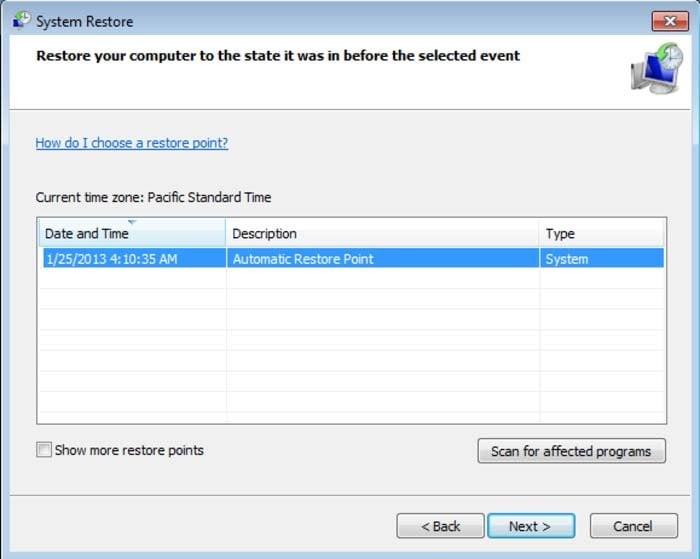
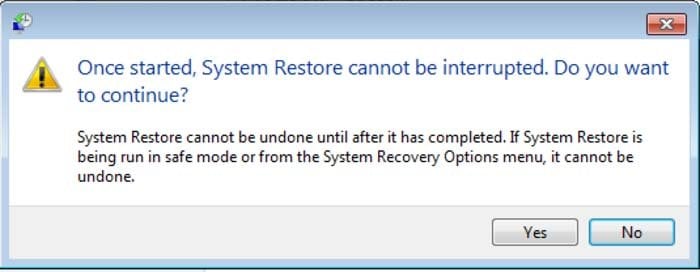
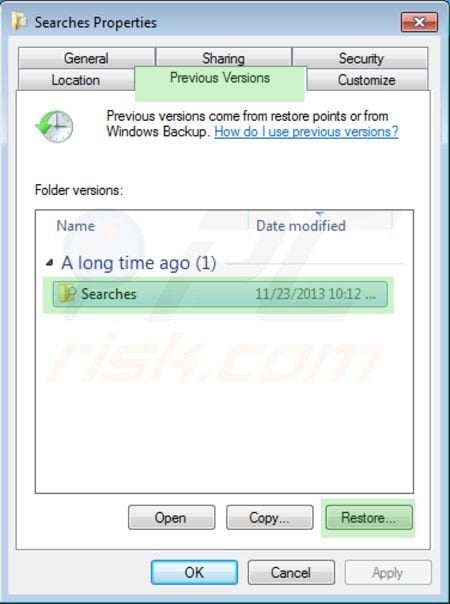
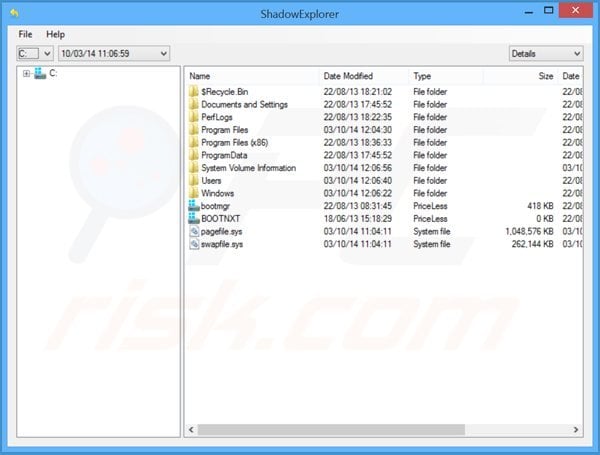
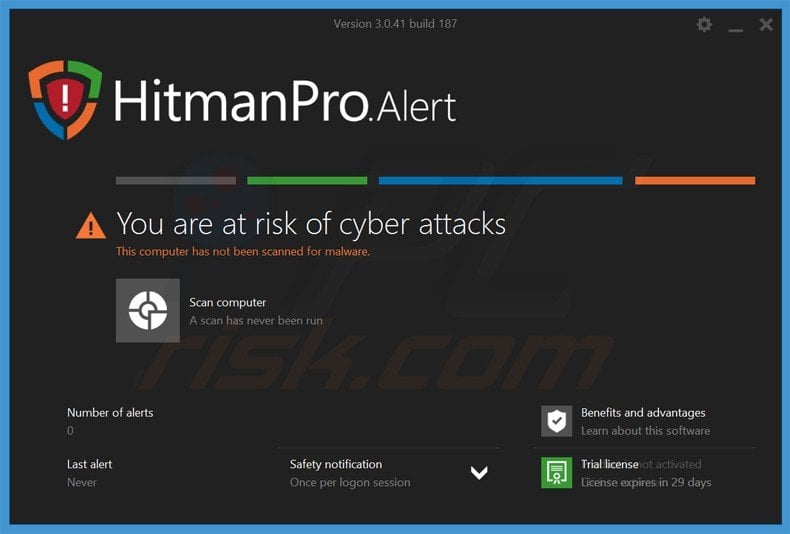
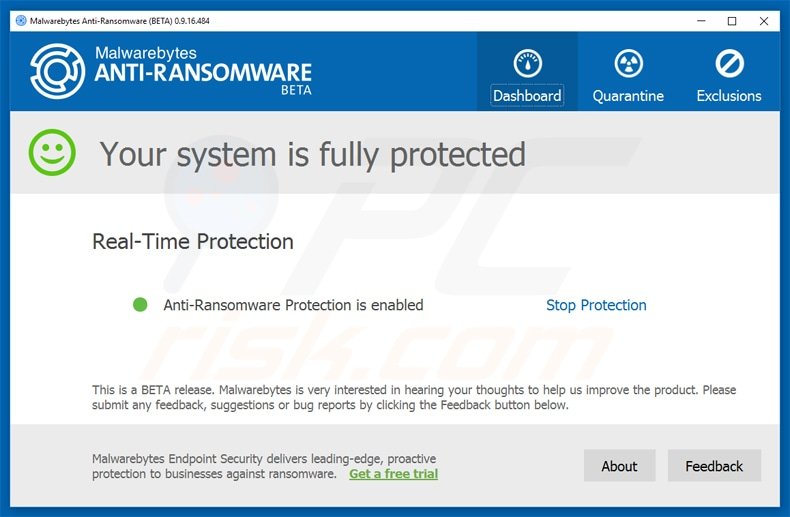
Comments
Post a Comment